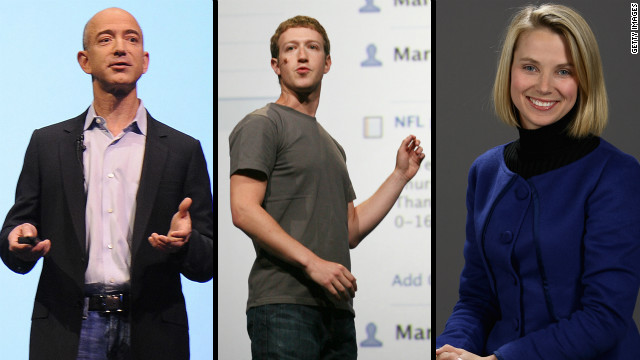Windows 8: how to install Consumer Preview
We show you how to install Windows 8 using the setup wizard, with a DVD ISO image and via USB.

The full consumer release of Windows 8 is coming in late October - but if you want to get ahead of the pack and see what Windows 8 looks like now, the Windows 8 Consumer Preview is now available to download If you previously installed the Windows 8 Developer Preview you will need to carry out a clean install.
The Developer Preview was a pre-beta version of Windows 8 for developers and cannot be uninstalled, it is also missing a lot of the functionality now available in the Consumer Preview. As Microsoft revealed at their Windows 8 Consumer Event in Barcelona, there have been over 100,000 significant product changes since Windows Developer Preview.
System Requirements
The Windows 8 Consumer Preview works great on the same hardware that powers Windows Vista and Windows 7:
- 1 gigahertz (GHz) or faster 32-bit (x86) or 64-bit (x64) processor
- 1 gigabyte (GB) RAM (32-bit) or 2 GB RAM (64-bit)
- 16 GB available hard disk space (32-bit) or 20 GB (64-bit)
- DirectX 9 graphics device with WDDM 1.0 or higher driver
- Taking advantage of touch input requires a screen that supports multi-touch
- To run Metro style Apps, you need a screen resolution of 1024 X 768 or greater
The Preview is available in English, French, German, Japanese and simplified Chinese languages.
How to download Windows 8
There are two methods to download the Consumer Preview:
This is the easiest of methods (and fully automated). Windows 8 Consumer Preview Setup will check to see if your PC can run Windows 8 and select the right download. This setup process also checks to see which of your apps (programs) are compatible and offers upgrade assistance should you need it.
Install from an ISO image (Advanced)
Windows 8 Consumer Preview ISO files (.iso) are provided as an alternative to using Windows 8 Consumer Preview Setup (it is not recommended for computer novices).
An ISO image must be converted into installation media stored on a DVD or a USB flash drive.
The easiest way to convert an ISO file to a DVD in Windows 7 is to use Windows 7 USB/DVD download tool. You can get it here.

Once downloaded, run the tool and browse to your ISO file. Click 'Next' and choose from either 'USB device' or 'DVD' installation options. Insert your USB/DVD and select 'Begin copying'.
A note on installing the Consumer Preview
Windows 8 Consumer Preview is prerelease software that may be substantially modified before it's commercially released. Microsoft makes no warranties, express or implied, with respect to the information provided here.
Some product features and functionality may require additional hardware or software. If you decide to go back to your previous operating system, you'll need to reinstall it from the recovery or installation media that came with your PC.
VIA: www.msn.com
![[image]](http://si.wsj.net/public/resources/images/OB-UV596_zuck10_DV_20121004090120.jpg)